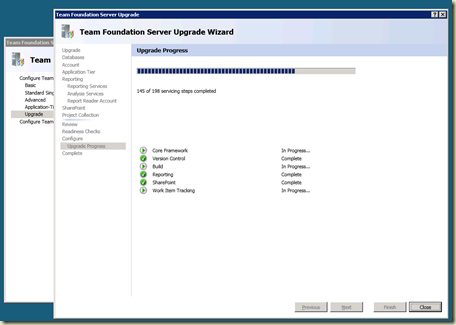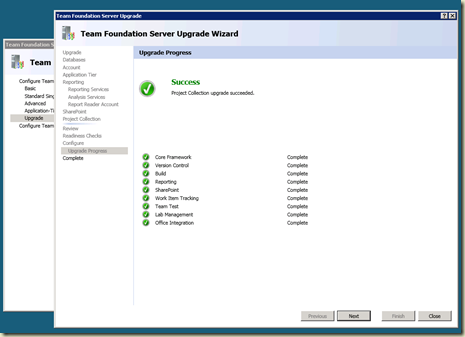In Team System 2010, Microsoft added long wanted feature – Gated Check in.
This feature lets you promise you won’t break the build by your check in, by converting the check in into a shelveset – running a build with your changes, and only if the build succeed – it check in the code on behalf of you.
It gives you of course the option to bypass this behavior (if you have the required permission).
My problem started in the fact that during the build process itself – we perform a check in…
So this check in fail with the message (and exited with code 1):
Your check-in has been placed into shelveset Gated_XXXXXXX;Domain\User and submitted for validation by build definition \Project-Name\Build-Definition.
I have looked at MSDN for TF Checkin flag that will replace the GUI option to bypass the gated build:
But as you can see, no new option was added.
Luckily, I have run also the TF checkin /? command:
And as you can see, there are few new options here:
- shelveset
- bypass
- login
Those 3 new options came to support this “Gated Check in” feature.
I was actually looking for the /bypass option – which, what a surprise, bypass this feature.
I hope that this MSDN document will be updated soon.