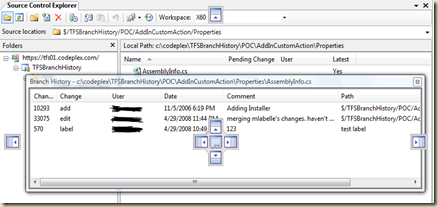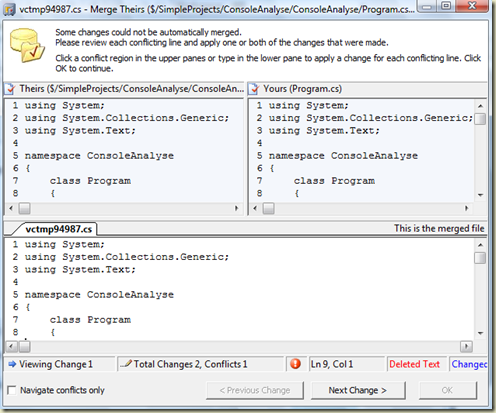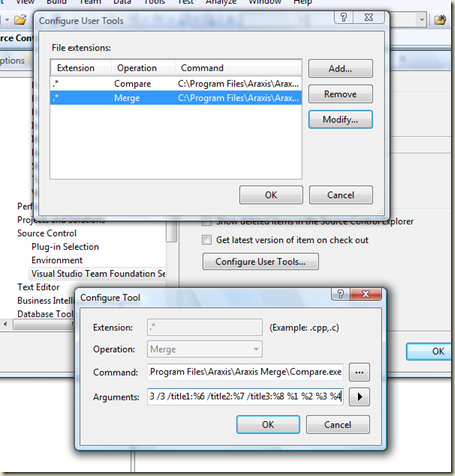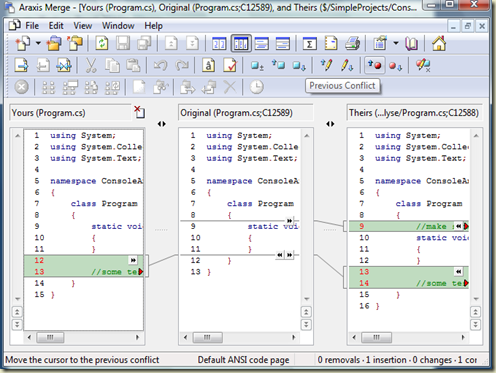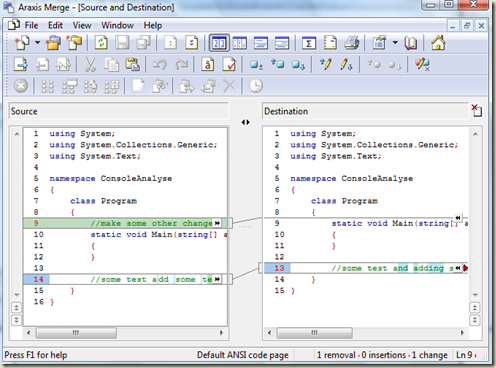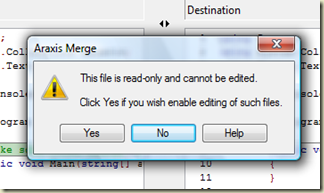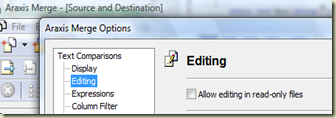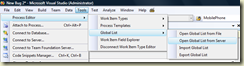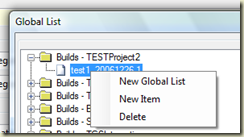Saturday night - 20:00 - At my home
Connecting to work VPN.
Uninstalling TFS Proxy, TFS Build, TS Web Access, TFS Application layer, TFS DB layer.
Also uninstalling custom web services:
- CI (continuous Integration) - good riddance... (TFS 2008 has a built in CI)
- Build Failure Smart Email Notification Service - (will be reinstalled later)
- Check In notification Service
22:00
last backup before starting.
actually not a standard backup...
I have detach all TFS Databases, and copied the db file and the log file to another computer.
Sunday begins - 00:00
Starting the Installation!
.NET 3.5 already installed so no waste of time here.
00:30
The installer still running...
The installer's CPU is zero.
Checking CPU on the DB - it is working pretty hard. so I let it continue working...
00:45
Still working on the DB side.
Checking the Activity Monitor to see what happens - It works on the Source Control DB.
A short Google search find some blog which says it can take more then an hour if you have a large repository. I do have a large (not huge) repository so I wait.
01:05
A new window pop up with a Progress Bar telling me it updates the source control DB.
Probably Microsoft guessed I have thoughts about canceling the installation...
01:30
The Progress Bar window disappeared. The Source Control DB has been updated.
02:00
The Installer still running...
checking again the activity monitor - Now it works on the TfsBuild DB.
03:30
still on the TfsBuild.
This is the point to tell that before the upgrade I have deleted almost all the build history. so I thought it would take a short time...
Googled again to find there was a bug in Beta 2 regarding this step.
Someone suggested to cancel installation - then delete all data in TfsBuild DB. then retry the installation.
It would be hard to delete all the data as there are relation constraint between the tables...
04:00
Killing the DB Process which has been running for more then 2 hours in the Activity Monitor. it tries to rollback everything.
Deleting the TfsBuild DB.
The Installer pop up a message about failure to upgrade Build DB.
Options: Retry / Cancel.
Bringing it again from backup (attaching it).
Choosing Retry.
06:00
Still on the same process in the Activity Monitor which was started at 04:00...
07:30
My little daughter wakes up.
Preparing breakfast, dressing her up, bringing her to the kindergarten.
(Yes, on Sunday. I'm in Israel. we work on Sundays... which means people will be at work in about one hour and TFS is still in the middle...)
08:00
Heading to work.
08:25 - At work. (yes, I live pretty close to work)
This Process is still running.
deciding to take drastic step:
Installing a clean TFS Database layer on my own computer (not the server).
Backing up the TfsBuild DB from my machine.
Deleting the TfsBuild DB from the server again (pop up again...).
Restoring my Clean TfsBuild DB to the Server.
08:50
Choosing Retry.
09:10
Installation completed successfully !!!!!!!!!!!!
People start to come asking if they can start working. Yes they can.
What has been lost (except from sleeping)? - empty Build history.
The Build descriptions are kept anyway in the source control on TFS 2005 - so they have been restored once I have open team explorer and got latest version for them.
Couldn't be easier, could it?